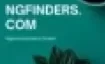Advertisements
First City Monument Bank Online Banking
Internet banking online registration steps.
Advertisements
- Go to FCMB website on www.fcmb.com, click on Internet Banking at the top right corner (or top left if using phone or tablet), and then click ‘Personal’ from the drop down list.
- Click on ‘Register Now’. It’s found just below the line under the space for user name.
- Read and accept the terms and conditions
- Click on “I Agree” button
- Enter account name and 10 digits account number.
- Enter mobile number and email address as registered with the bank (these must be exactly the same as provided to the bank. Include 234 only if this is contained in phone number provided to the bank )
- Select a new login name (preferred name for logging into FCMBonline)
- Select ATM card Preference (Click Yes, if you have one that is not expired. No if you don’t)
- If yes, enter card PAN (16 or 19 digits number), if no, continue without card PAN
- Click ‘Submit’ to register form
Internet banking login password reset steps.
- Go to FCMB website on www.fcmb.com, click on Internet Banking at the top right corner (or top left if using phone or tablet), and then click ‘Personal’ from the drop down list.
- Click on ‘Forget Your Password?’ link (below the space for password)
- Provide User ID and one secret answer, Click on ‘Reset Password’ to receive default password
- Default Password is sent to registered email address
- Copy Default Password from registered email address and Login
- Change ‘default password’ to your ‘preferred password’
Internet banking transaction password reset steps.
- Go to FCMB website on www.fcmb.com, click on Internet Banking at the top right corner (or top left for phones and tablets), and then click ‘Personal’ from the drop down list.
- Login with your ‘Username and Password’
- Answer Security Question.
- Click on ‘Home Options’ on the Internet Banking menu.
- Click on Transaction Password
- Click on ‘Click here to get new transaction password (Reset)’
- Answer the security question, enter your login password and click Reset. A transaction password will be sent to your email address.
- Check your email address, when you find it, copy the transaction password
- Return to the home options by signing into FCMBOnline – personal version through www.fcmb.com.
- Click on Transaction Password again
- Answer the security question, enter or paste the copied password in the space provided
- Enter a new transaction password
- Confirm the new transaction password
- Click on change password, insert and confirm your new password to complete the process.
Internet banking token reset steps.
- Go to FCMB website on www.fcmb.com, click on Internet Banking at the top right corner (or top left if using phone or tablet), and then click ‘Personal’ from the drop down list.
- Login with your Username and Password.
- Answer Security Question
- Click on ‘Utilities Options’ on the Internet Banking menu
- Click on ‘Hardware Token’ Reset
- Click on ‘Reset My Token’ Button
Non delivery of reset / initial login details resolution steps.
- Confirm that phone number and email address provided during registration are same as the details provided to the bank.
- If same, call the Contact Centre on 01-2798800 or 0700-FCMBMYBANK (0700-3262-692256) OR send an email to customerservice@fcmb.com OR Chat us via WhatsApp (09099999814-5).
- If Not the same, Kindly visit the nearest branch and update your phone number and/or email address accordingly. You may also send an email or call our Contact Centre on 01-2798800 or 0700-FCMBMYBANK (0700-3262-692256) to inform us of this.
To download and use the FCMBonline Token App follow the steps below.
- Visit the App store for respective device (i.e. Android and iOS).
- Search, download and install the ‘FCMBonline Token App’. On successful installation, the phone IMEI or Unique number is displayed on the mobile token App. This also confirms successful installation.
- Go to FCMB website on www.fcmb.com, click on Internet Banking at the top right corner (or top left if using phone or tablet), and then click ‘Personal’ from the drop down list.
- Login with your user name and password and click on the ‘Mobile Phone Token’ menu.
- Select ‘Mobile Token Registration’.
- Input the DISPLAYED IMEI or Unique number from the installed FCMB online Token App into the required Device IMEI/Unique number field on the platform.
- Select Phone type (Android, Blackberry, Windows and iOS) from drop down list.
- Select the account to be debited.
- Select authentication code type (SMS/Email or Token Code) and click on ‘Continue’.
- Input transaction your password and the authentication code sent to your phone then click ‘Register’.
- If Successful, the platform displays ‘Registration Successful’, an activation code is instantly sent to your registered phone number and email while the token fee is debited from customer’s account.
- On the FCMBonline Token App, input the 4 digit activation code received as an SMS and Email that was sent to your registered phone number and Email. Select and confirm your preferred app password, accept Terms and Conditions then select ‘Save Data’.
- Registration is completed and the FCMBonline Token App is ready for use
Advertisements